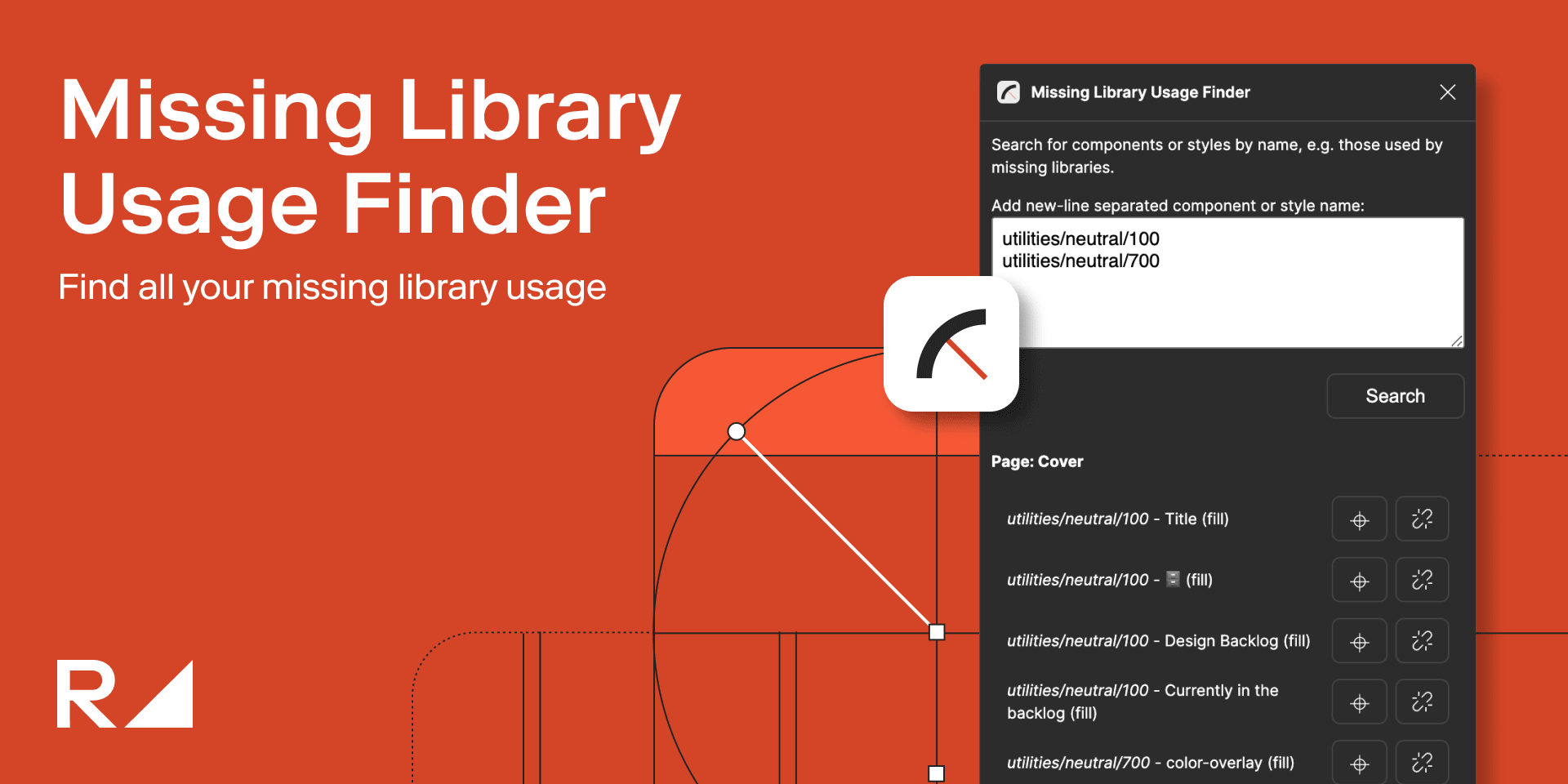While working on our design system accelerator, we found it arduous to unlink components and styles from missing or unwanted libraries. Figma does not offer much help beyond remapping them to another library, which only works if the components and styles share the exact same name in another library.
So, our design teams got together and brainstormed how to streamline this process, which led to the creation of two plugins: Missing Library Usage Finder and Library Style Detail Extractor.
Find components and styles with missing libraries
The Missing Library Usage Finder plugin allows you to search your entire Figma document to find all instances or styles matching a component or style name. You can jump to individual search results, as well as detach them individually from the search results window.
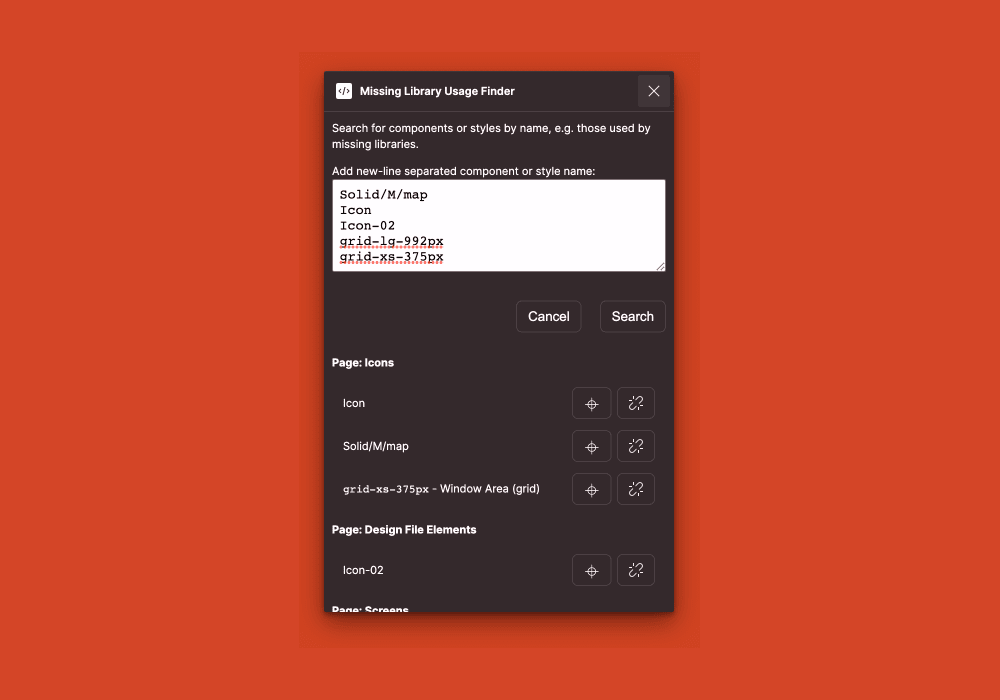
You can use Figma's native feature to identify components and styles with missing libraries. Navigate to Assets > Library (the book icon), then click Includes [number] missing libraries. This will identify components and styles with missing libraries, but you won't be able to navigate to them or unlink them.

The Missing Library Usage Finder plugin will locate these components and styles in your Figma file so you can unlink them or target select them to remap them to the correct library.
Open the Missing Library Usage Finder plugin, and enter the names of the components and styles you want to find. (Note: it might take up to a few minutes to search through a large file.)
The plugin will list all uses of the components and styles you searched for, and you can navigate to and detach them directly from the results window.
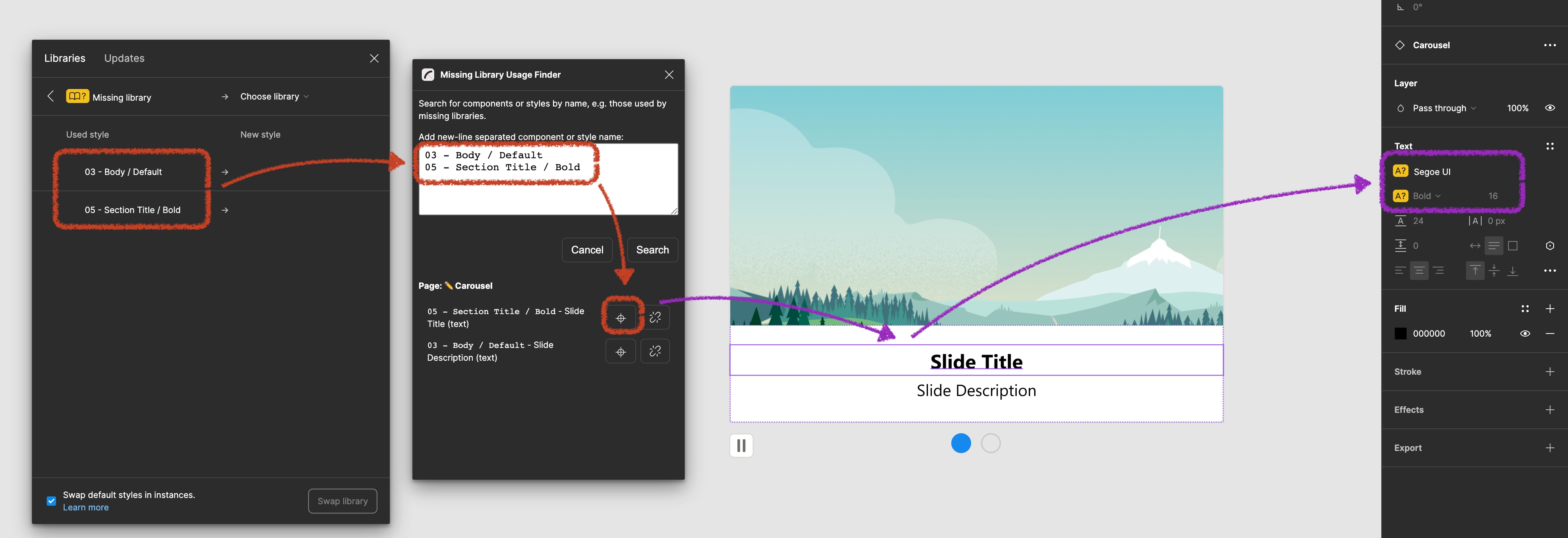
Remove an unwanted library
Before removing an unwanted library, you must identify all components and styles that are using that library, and unlink them.
Navigate to Assets > Library. Hover over the library you want to remove and click Open file.
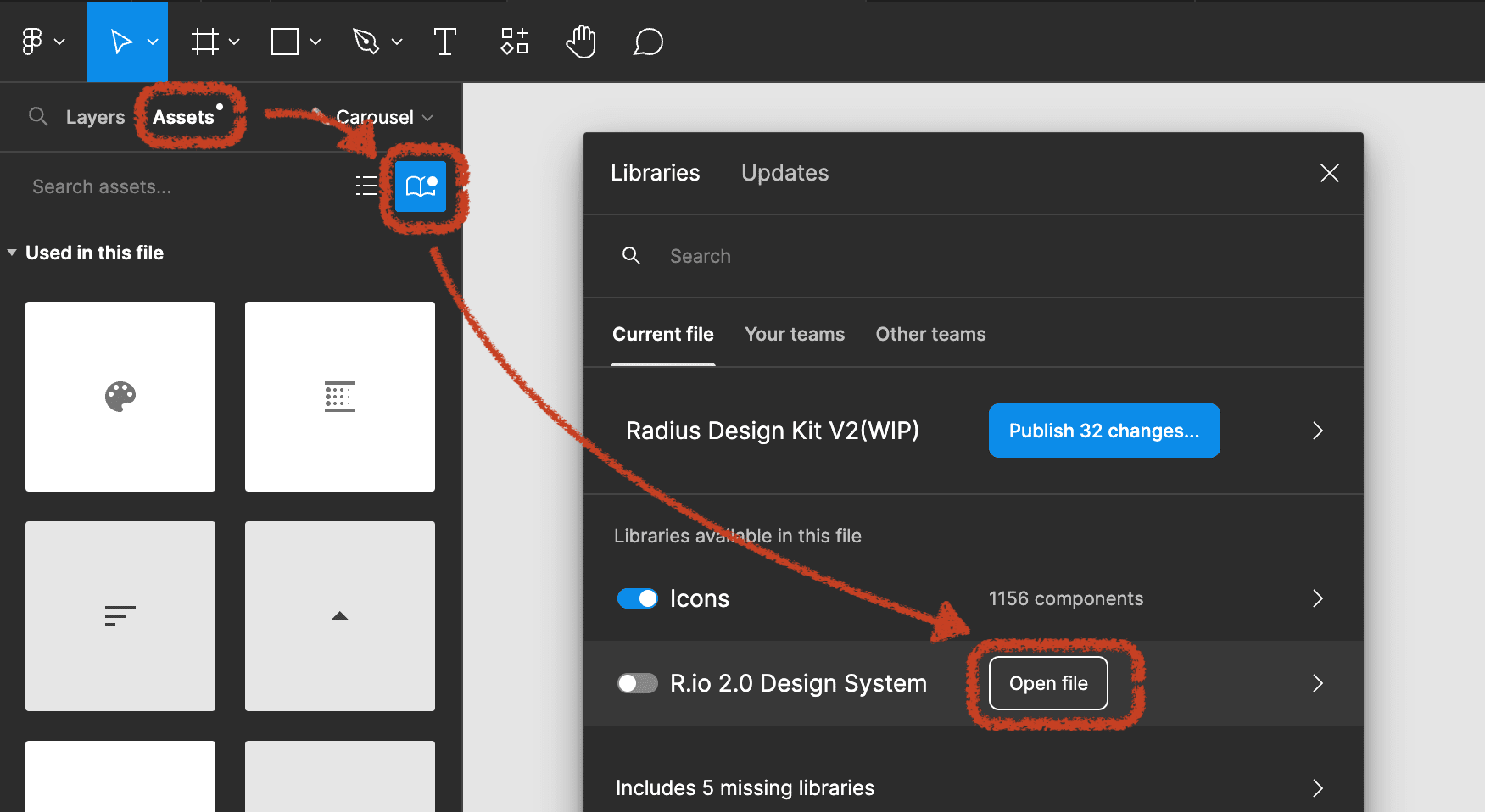
Once in the unwanted library, open the Library Style Detail Extractor plugin. Click Extract Names, then Copy Names to Clipboard. This will list all the components and styles that are using the selected library.
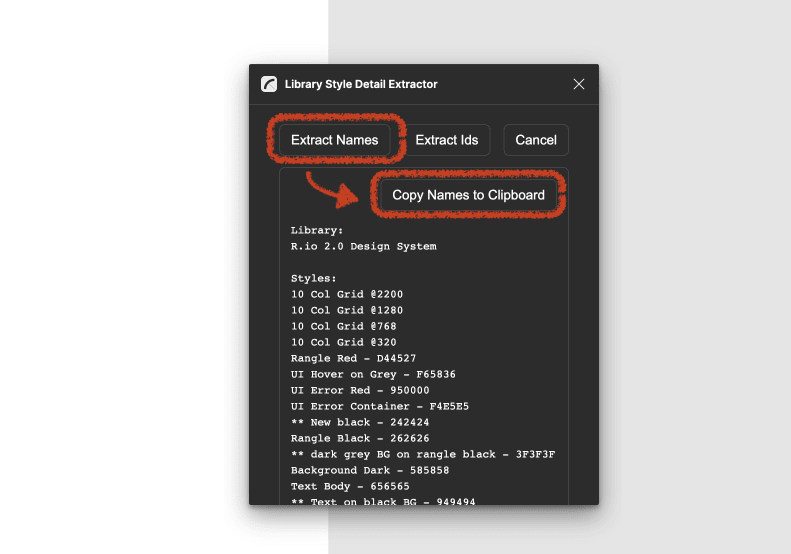
Return to the parent design file, and open the Missing Library Usage Finder plugin. Paste the copied names and click Search. Now you can navigate to the components and styles that are linked to your unwanted library, and unlink them.
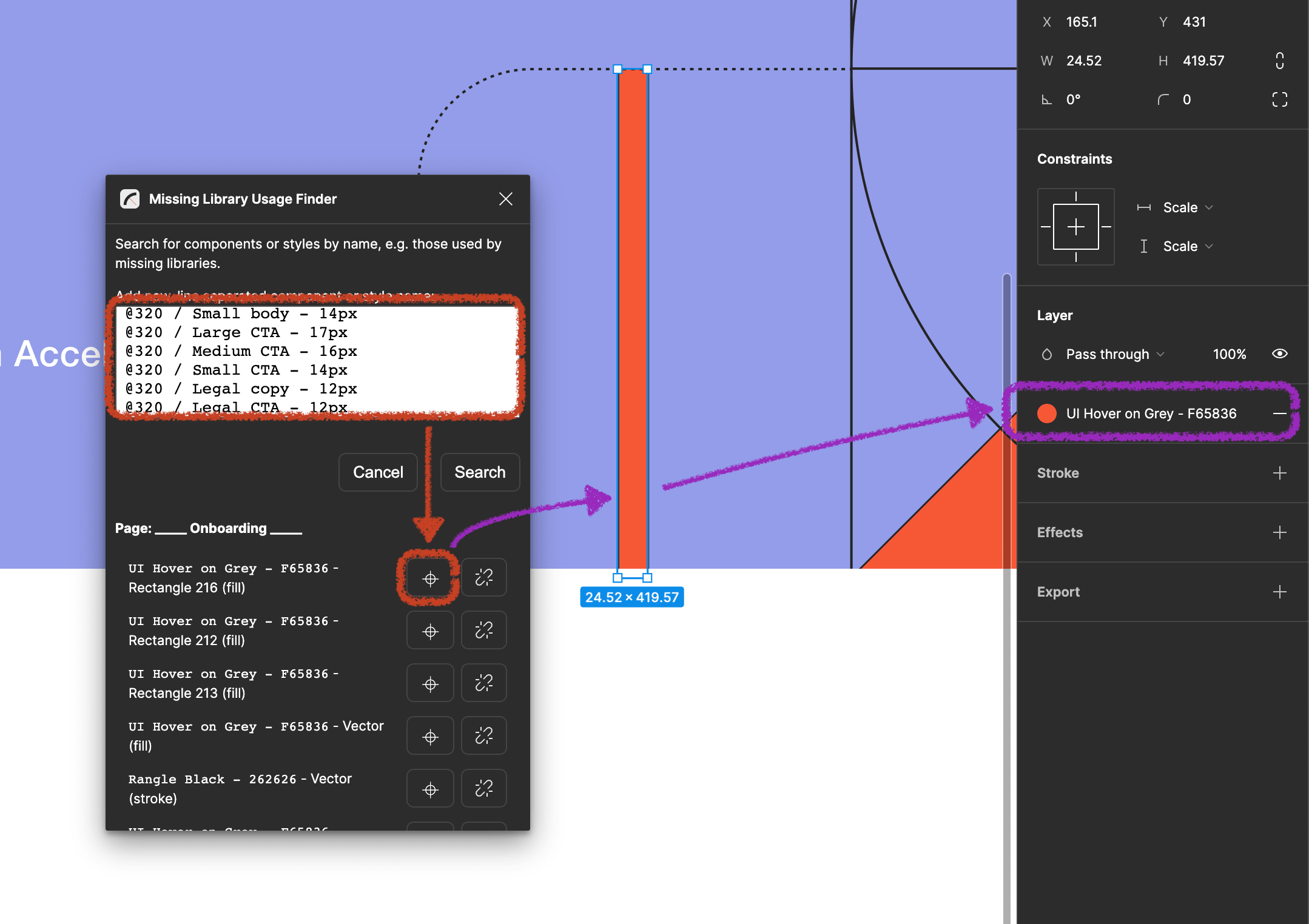
These plugins are a part of Radius, our design system accelerator. You can find our source code in the repo, as well as more Figma plugins.
Subscribe to our newsletter to be the first to hear about our newest plugins, events, and more.